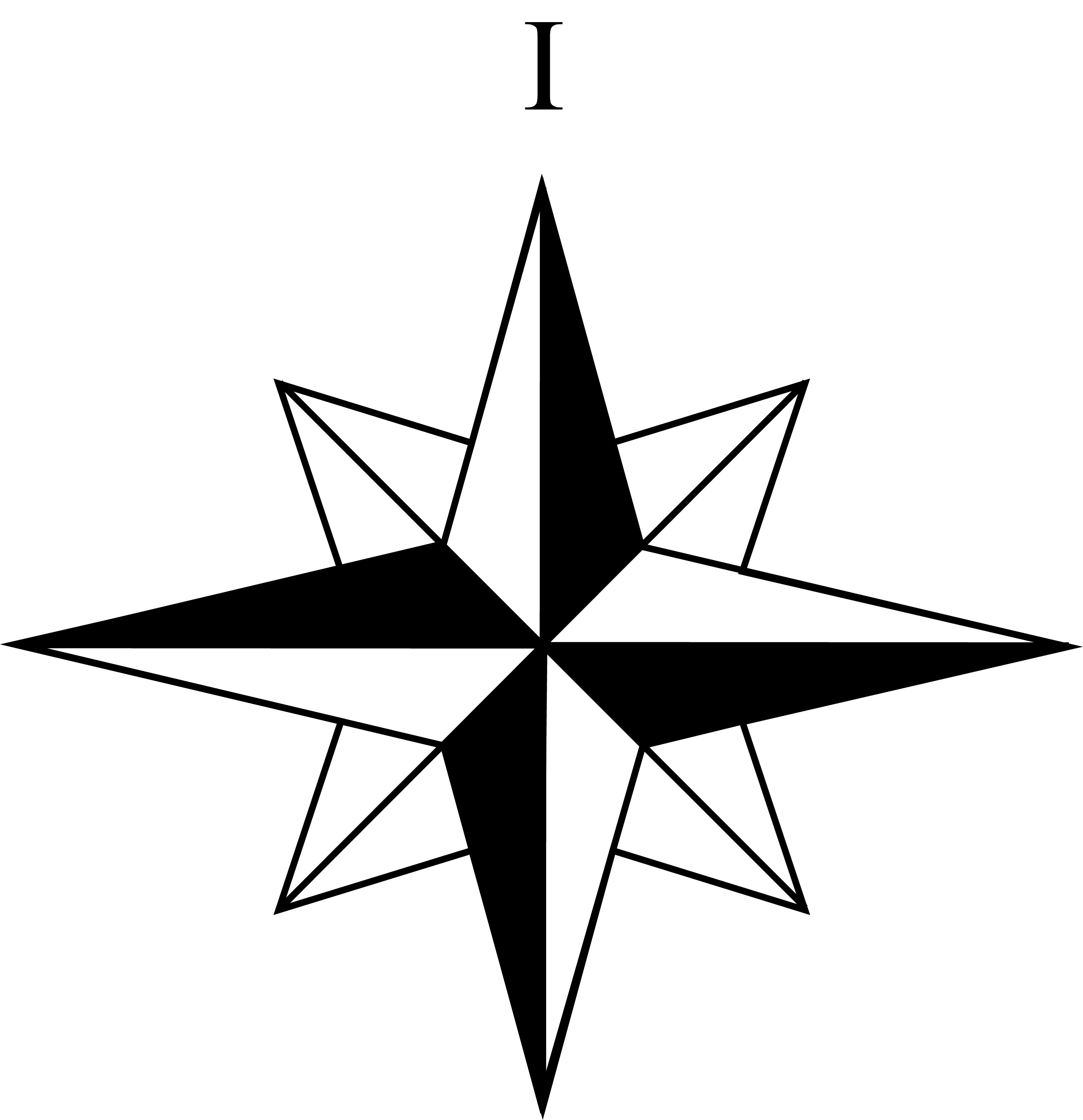Online Meetings
“Frequent contact with newcomers and with each other is the bright spot of our lives.”
We are faced with the reality that it is challenging to meet face to face at this time. Technology provides a way to continue our effort to carry the message and share the blessings of recovery. It is for this reason that we have decided to provide information about Online Meetings. This method of communication for many of us is a brave new world.
Northern NJ AAOnline Meeting List Worldwide AA
Online Meeting List
Alternately, on our Meeting Finder, some of our Groups/Meetings use this icon:  to indicate their Online Meeting info.
to indicate their Online Meeting info.
Be mindful of the implications this resource places on your anonymity, understand that your full face image and your personal phone number will be displayed and could be recorded unless you take specific steps to avoid it.
For more information please review relevant documents provided by AA World Services.
ANONYMITY ONLINE AND DIGITAL MEDIA
A.A. TRADITIONS AND THE INTERNET
Northern New Jersey Intergroup wants to provide the best information about meetings as we can.
Use your best judgment as you decide to attend Online Meetings.
To update your meeting information on our website, please use this Meeting Update Form.
Participating in Online/Virtual Meetings
Frequently Asked Questions:
- Are these normal AA meetings, or is something different about "Virtual AA"?
- What is Zoom?
- Do I have to download Zoom in order to attend an online meeting?
- How do I join a meeting from a landline?
- Dial the phone number in the "Join by Phone w/Passcode"
- When you are prompted for the Meeting ID, enter the Meeting ID then press #.
- The following commands can be entered using your phone's dial pad while in a Zoom meeting:
- *6 - Toggle mute/unmute.
- *9 - Raise hand.
More Information
- How do I join a meeting from my smart phone?
- If you just want to join the audio, simply touch the phone number in the "Join by Phone w/Pass Code" Column.
- If you want to join Audio, Video, and see the screen if the chair person is sharing anything, click on the "Link to Join Online" button.
- If you join the Audio by phone, don't connect the audio again from the "Join Online" link. You already have audio, this will cause feedback.
- Zoom will ask you to confirm the name you want displayed on the screen. *This name can be visible to others. You can change that. More Information
- Should I turn on video if I join by my smart phone or computer?
- Should I keep my line muted if I'm not talking?
- You can do that easily if you join by computer. Just click the "mute" button.
- On your smartphone, you can use the mute button on your phone.
- On your home phone, use the mute button on your home phone. If you don't have a mute button on your home phone, please join from some place quiet.
- Also on a dial in connection you can use *6 to toggle Mute/Unmute.
- Can I add my own virtual meeting to this list?
- How do I download zoom to my smartphone?
- How do I download zoom on my computer?
- What name will display when I join a meeting?
- How do I edit my display name in Zoom?
- What if I have other questions not answered here?
Video conferences provide for the communication of our common problem and solution in the same way that we are used to except we are physically separated.
Zoom is an online application used to create video & telephone conferences. It is free for anyone who simply wants to attend meetings. Neither AA nor Northern New Jersey Intergroup endorse Zoom. However, since so many of our Member Groups are using Zoom, we are offering this information to make it easier for people who are not necessarily familiar with the technology or online meetings.
Yes and No. You can access any Zoom meeting in a few different ways. First by going to their webpage:
https://zoom.us (either via computer or smartphone) select Join a Meeting and enter the meeting ID then click Join.
You will then be offered several options you may cancel the zoom launcher dialog and choose "Join from Your Browser". You may also Join a meeting using a land line.
More Information
See FAQ #9 and #10 for download information. If you like, you can download the zoom application, but it is not mandatory.
Joining a meeting from a landline is easy. Here's how:
There are two ways you can join a meeting from your smart phone.
*For instructions on changing your display name, see FAQ #11
Members choose to display their image or not, this is a personal choice based on their own expression of anonymity. Please review the relevant GSO Document Anonymity Online and Digital Media.
Yes. If someone is sharing, and there is a lot of background noise coming from your phone, it will be very distracting. Please mute your line if you are not talking.
If your virtual meeting meets at the same time as your pre-quarantine face-to-face meeting, it’s easy to add your information to our Online Meetings list. Member Groups can provide information about their virtual meeting using this link Meeting Update Form.
Email questions to Northern New Jersey Intergroup at intergroup@nnjaa.org
Click for Apple Devices or Android Devices.
If it's the first time you're joining Zoom, it asks you to confirm the name you want to display. Everyone will see this name. If you've already used Zoom on your phone or computer before, you're going to join the meeting with whatever name you used last in Zoom. If you don't want your last name displayed, you need to edit that in Zoom. Refer to FAQ #12 following here.
Changing Your Display Name in Zoom.
Questions about the application might be listed in their FAQs, which you can access by clicking Zoom Support.
If you have questions about the NNJAA Meeting listings or your Group’s meeting information, please Email intergroup@nnjaa.org or Telephone (908) 687-8566 the office staff, Monday through Friday 10 AM – 6 PM.